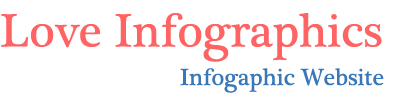If your business has physical stores or offers services in a specific location, you’ll want to make it easier for potential customers in the same area – your most likely target demographic – to find you. That’s what local SEO is for; practices such as using location-specific keywords, creating content related to a specific place, and including your address on your website and business profiles will help you rank higher for local searches. But arguably the best thing you can do for your local visibility is to set up your Google My Business listing. So what is the best way to do that?
What is Google My Business?
Google My Business or GMB is a free business tool developed by Google. It lets you manage your business profile on Google Search and Google Maps. With it, you can make sure that Google results show the correct business name, location, service area, opening hours, and more. But that’s not all. A GMB profile will also help you improve your Google ranking. Because Google puts more value on websites it considers legitimate, verifying your business through Google’s own business platform will benefit your SEO.
Why should you set up your Google My Business listing?
Any business that does at least some portion of its work face-to-face can benefit from a GMB profile. It’s a great way to get the correct information about your business out there; not only does it literally put you on Google Maps but it lets you control how your business is presented there. GMB is furthermore vital for local SEO as it will greatly improve your visibility in local searches. If you combine a good GMB profile with work done by AZ Citation Services, your business will surely start attracting more customers. Finally, GMB gives you an opportunity to interact with customers – they can leave reviews and ratings on your profile and you can reply to them. So why wouldn’t you create a listing? After all, it’s entirely free.
How to best set up your Google My Business listing?
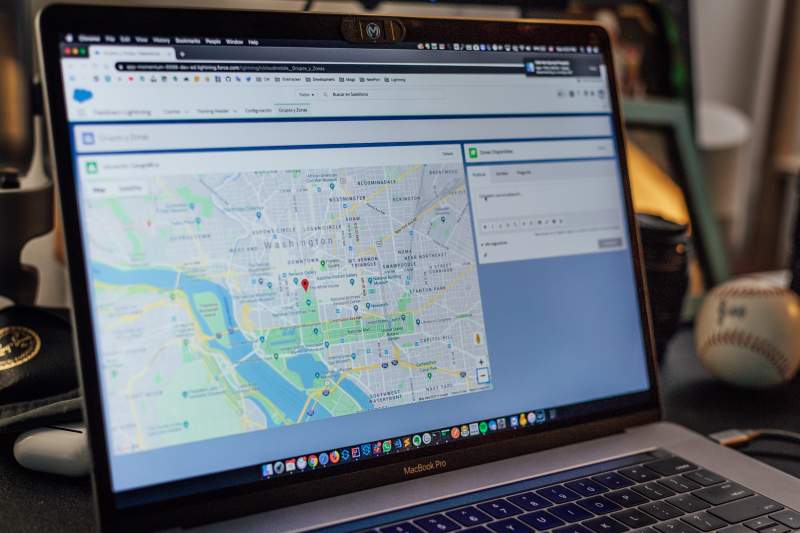
There are many ways to make your GMB profile stand out. But before you can start adding the bells and whistles, it’s essential to set up a basic account. Don’t worry; it’s not hard; verification is the only step that can take some time.
Create an account on GMB
Once you decide to strengthen your online presence with a GMB listing, head on to google.com/business. You’ll need a Google account so make sure you’re logged in on the account you want to be associated with your business. If you don’t already have one, you’ll want to create one first. Then, click on “start now” in the top right-hand corner of the business page. This will open up various fields where you can type in the necessary information, such as the business name and address.
Provide relevant information about your business
Improving your local SEO is all about associating your business with your location, so it’s imperative to provide the correct address and clearly define service areas. GMB lets you do this. First, you’ll need to enter the business name. As you type, GMB will bring up suggestions of other businesses with similar names; this is done to avoid duplication because sometimes, business listings will be added by previous owners, customers, and other people who are not the current owner. If that is the case, you can claim a GMB listing as your own. You’ll just need to prove that you are the owner of the business in question.
Next, you’ll need to enter the address of your physical store or office. This is only for businesses that interact with customers face-to-face. If you offer services in a particular area but don’t meet with customers, simply skip this step and tick the boxes that say you deliver goods and services and want to hide your address. If you said that you deliver on this step, the next step would be to specify the service area. Then, you’ll also want to choose the category of your business. Not sure what best fits your business? Google your competitors and see what they said!
Finally, you’ll want to add the correct contact information for your business. Include your website URL as well. While this is not mandatory, it is highly recommended. Not only will your customers appreciate it, but it’ll also allow you to take full advantage of GMB features like call tracking.
Get verified
Verification is arguably the most important step of setting up a GMB listing. This is what allows you to manage your profile and what confirms your business as legitimate to Google. Although you can postpone the verification, you cannot and should not skip it if you want to use your GMB account. So choose the method that suits you best – by postcard, phone, or email, with instant verification, or in bulk. Not all of these methods are available to all businesses or business categories; those that are available to you will appear as an option.
Postcard is the most commonly used method as it is available for all businesses. A postcard is sent to the address you listed by mail; you should receive it within five days, and then you can enter the code provided in it. If you choose the phone method instead, you’ll receive a text message. For email verification, you’ll receive an email. Finally, instant verification requires you to sign in with the email you used to verify your business on Google Search Console (if you’ve done that before). Bulk verification is only available for businesses with a minimum of 10 locations.
What to do after you set up your Google My Business listing?
Once you have a GMB listing set up, it’s time to optimize it fully. Here are just some of the things you might want to do:
- Download the app: This will help you manage your business listing quickly and easily wherever you are
- Optimize your listing: Add photos and videos, write a brief description of your business, update business hours, post a FAQ, and more
- Manage reviews: Improve your relationships with customers by replying to their reviews as they come in
- Keep your profile up to date: If something about your business changes, update the information on your listing to make sure it is correct
As you can see, it’s not hard to set up your Google My Business listing. It’s what you do with it after that determines how helpful the GMB profile is for you. So do your best!